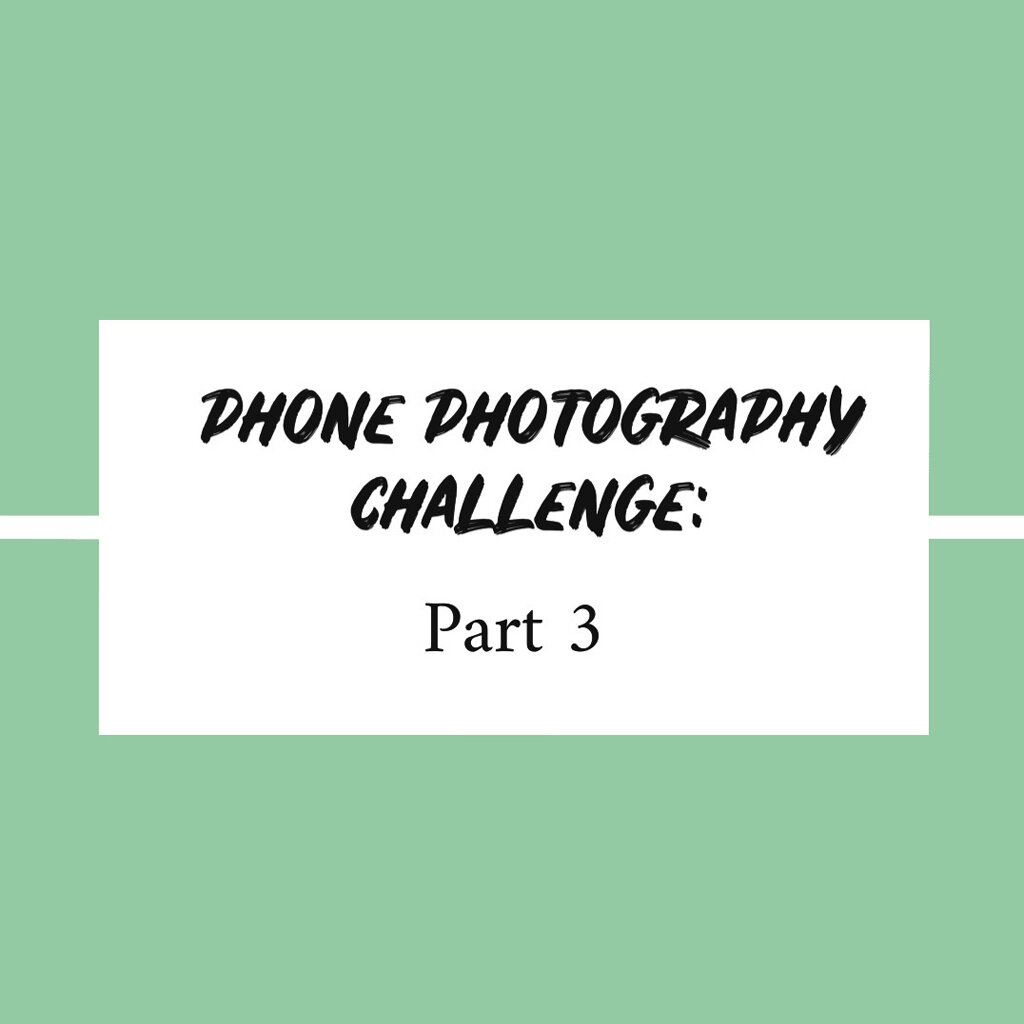
Safer At Home | Phone Photo Challenge Part 3
April 24, 2020
Here we are — at the final challenge! I hope you’ve enjoyed this as much as I have!
This week’s challenge will focus on editing tips. These tips will focus on the core adjustments made to photos when editing. You should be able to use any editing app OR the built-in photo editing systems available on your phone (most of them have a lot of the same features).
Disclaimer : I’m not going to touch on using pre-set filters. I believe it’s best to take the time to learn how to “edit photos by hand”. Many filters out there reflect trendy editing styles and don’t give you control over how the photos turn out. But manually editing your photos gives you SO much more control & lets you develop your own style.
Following the tips below, you’ll begin to understand how all these tools can work for you & help you achieve your end goal. Once you have an understanding of how to edit & what your style is, then you can look into filters *if* you still think you need them! 😉
Challenge 3
1) Take some photos inspired by the tips given in both Challenge 1 and Challenge 2.
2) Edit your favorite photos using the tips below. (Click here to download a memory jog graphic for your phone!)
3) Post your favorite photo by Monday, April 26 to your instagram grid and use the hashtag #sspphonephotochallenge.
**Remember, if your instagram account is private, please send me a DM after you post and I will make sure I am following you on instagram.
I will announce the winner of the drawing on April 30.
Each challenge you complete and post on instagram using the hashtag #sspphonephotochallenge will count as a separate entry! One entry per challenge is counted (up to 3), although you can post as many photos from each challenge as you’d like — I’d love to see them!.
11 Editing Tips:
All the below tips are about tools available on an iPhone’s photo app, visible when you hit the edit button on a photo. Android phones should have these options as well – I just happen to have an iPhone.
1) Exposure
Purpose: To lighten or darken a photo when it is either over-exposed (too much light) OR under-exposed (not enough light).
When to use: If you nailed your lighting, you may not need to adjust this much — or at all! Remember how you can adjust your exposure when taking your photo (challenge 1)? This is a similar adjustment. There is a range of exposure that is “correct”, although it comes down to personal preference & your goal/vision for the photo. Example: Do you want the photo to be playful & light, OR do you want the photo to be darker & more dramatic?
Be aware of: Sometimes when adjusting the exposure, you may lose important information. (If lightening the image, things in the light areas may start to disappear; if darkening the image, things in the shadows will start to disappear.) Keep an eye on those details as you adjust exposure.
2) Highlights
Purpose: To adjust ONLY the lightest areas without affecting the rest of the photo.
When to use: Use this if you want to add more “pop” to your highlights OR if you want to tone them down. While “exposure” lightens or darkens the whole image, “highlights” only adjust the lightest areas.
Be aware of: If you adjust the highlights too much, you may “blow out” your highlights…meaning that the information or detail in that area is lost. This can especially become a problem when you print your photos.
3) Shadows
Purpose: To adjust ONLY the shadow/dark areas without affecting the rest of the photo.
When to use: Use this to lessen or exaggerate the darker areas of your photo. While “exposure” lightens or darkens the whole image, “shadows” only adjusts the shadow/dark areas.
Be aware of: If you darken the shadows too much, your photo might lose detail in those areas and the photo could become “flat” and lack dimension & depth.
4) Contrast
Purpose: To more greatly enhance the difference between the lights & darks within your photo. To add “pop” and depth.
When to use: Increase the contrast if your photo seems flat.
Be aware of: Over doing it. Add too much contrast, and your photos will seem over-edited.
5) Brightness
Purpose: Very similar to “exposure”. Brightness will lighten the whole image, but has less of an effect on the highlights than exposure does.
When to use: When you want to brighten the whole image, but using exposure is causing your highlights to become “blown out”.
Be aware of: Adjusting too much and the image losing dimension.
6) Black point
Purpose: To adjust the tonal levels of the blacks in your photos. Especially handy for black & white photos.
When to use: When you want to adjust just the black points of your photo, but not the shadows.
Be aware of: New photo editors — be careful with this one. This is so easily overdone and can result in a beginner look.
7) Saturation
Purpose: To increase OR decrease the color intensity within your photo.
When to use: Adjusting saturation is largely a personal preference. Sometimes the color saturation is fine as is, sometimes it can be adjusted to help you achieve your goal. Here is what I suggest asking
yourself — “Do I want to draw more attention to the emotion & connection in this image?” If yes, “Do the bright colors distract OR add to the emotion I want to evoke or the connection I want to exaggerate?”
Be aware of: Over doing it. Lower the saturation too much, and your photo will likely look like a trendy, wanna-be sepia photo or just become lack luster. Raise saturation too much, and your photo’s intense colors may distract from the main focus or look elementary.
8) Warmth (AKA: White Balance)
(I don’t know why the iPhone refers the this as “warmth” … any photographer would refer to this as white balance!)
Purpose: To adjust the color temperature of your photo. If your photo is leaning too yellow (warm), increase the warmth towards blue to balance it. Likewise, if the photos is too blue or cold, increase the warmth.
When to use: Sometimes this needs to be used for technical reasons, and sometimes its purely artistic preference. Potential technical reasons could include: a light you left on inside is giving the photo a yellow or orange tone, OR you were outside and the brightness of light is making your baby’s skin look blueish and cold.
Be aware of: Making things look like they are too yellow or too blue. It’s a delicate balance. Play close attention to skin tones on this one!! Another good indicator is whether clothing colors look true to life.
9) Tint
Purpose: To enhance or minimize the green or magenta in an image (similar to how White Balance adjusts the color temperature between blue & yellow).
When to use: When skin tones or the overall photo look too pink or green, or when adjusting White Balance isn’t doing the trick, try to adjust your tint. Tint, however, probably won’t need to be used quite as much as “white balance”.
Be aware of: Making things look too magenta or green.
10) Sharpness
Purpose: Sometimes this can help a blurry photo appear more clear.
When to use: If your photo is blurry.
Be aware of: Over doing it. This can lead to distracting backgrounds (because it sharpens the whole image, not just your subject), or weird-looking faces!
11) Noise Reduction (AKA: Grain)
Purpose: Noise is also sometimes referred to as “grain” and refers to the optical texture in an image. (Technically grain is a film photo term & noise is a digital photography term. Either way, they refer to very similar looks.)
When to use: If you find that the grain in your photos is distracting, try reducing it.
Be aware of: A little bit goes a long way. Again, don’t over do it. Reducing the noise too much on your phone will lead to a very blurred effect.
Bonus tip 1: Remember Black & White Edits Can Be Great!
Every photographer knows that there are some situations where black and white edits are the best choice. A b&w edit might be chosen to enhance emotion or nostalgia, but there are also cases when b&w edits are chosen because it was the best way to edit the photo. Here are two examples:
If it was really dark, b&w edits are more forgiving when it comes to exposure (lightness). You can increase the exposure (lighten the image) by a greater amount when you are editing in black and white, whereas in color, sometimes it looks wonky if extreme exposure adjustments are made.
If you left the overhead lights on and the skin tones seem orange or lack contrast. While this can sometimes be fixed by playing with the White Balance (“warmth” on iPhones), b&w edits eliminate these issues. This allow viewers to focus on the moment created & not be distracted by weird skin tone casts.
Note: You can create a black and white image by going to the Saturation tool and moving the slider all the way to the left!
Bonus tip 2: Use That Crop Tool!
You can adjust your cropping if it enhances the composition. Remember the rule of thirds!
Whew! Y’all that was a lot of information!
Don’t over think this. Get in there and play with editing your photos. Use some or all of the tools discussed above. Trust your intuition. And if you find yourself questioning things, refer back to the above tips that relate specifically to the editing tool you are trying out.
@sarahsidwellphotography